HBO Max has become a go-to streaming service for millions of users worldwide, offering a vast library of movies, TV shows, and exclusive content. Whether you're looking to binge-watch your favorite series or catch the latest blockbuster, HBO Max has something for everyone. In this guide, we’ll walk you through the steps on how to stream HBO Max on iOS and Android devices, ensuring you can enjoy your favorite content anytime, anywhere. Additionally, we'll provide you with tips to optimize your streaming experience and address common issues that users face. Let’s get started!
What is HBO Max?
HBO Max is a premium streaming service owned by Warner Bros. Discovery, offering content from HBO, Warner Bros., DC Entertainment, Cartoon Network, Adult Swim, and more. The platform also offers original series and movies called HBO Max Originals, making it a highly competitive service in the streaming industry.
With its seamless user experience and extensive library, HBO Max is available across a wide range of devices, including smartphones, tablets, smart TVs, and game consoles. This blog focuses on how to stream HBO Max on iOS and Android devices, providing you with an easy-to-follow tutorial to enjoy your streaming experience.
Streaming HBO Max on iOS Devices (iPhone and iPad)
Streaming HBO Max on iOS devices is easy and requires just a few steps. Whether you're using an iPhone or an iPad, the process is essentially the same.
Step 1: Download the HBO Max App from the App Store
- Open the App Store on your iOS device.
- In the search bar, type "HBO Max" and tap the search icon.
- Once you find the HBO Max app, tap Get or the download icon.
- Wait for the app to install.
Step 2: Sign In to HBO Max
- After the app has downloaded, open it.
- On the home screen, tap Sign In.
- You’ll be prompted to enter your HBO Max credentials (email and password).
- Alternatively, if you’ve subscribed to HBO Max via a TV provider, you can select Sign In with a Provider.
- You will be redirected to hbomax.com/tvsignin, where you can enter the code shown on your iOS device to complete the sign-in process. Once done, you'll have full access to the HBO Max content library.
Step 3: Browse or Search for Content
- Use the search bar or browse through categories like TV Shows, Movies, Originals, and more.
- Tap the content you want to watch.
- Hit Play and enjoy!
Tips for Streaming on iOS Devices
- Enable Wi-Fi: To save your mobile data and get a stable streaming experience, ensure that you're connected to a Wi-Fi network.
- Download for Offline Viewing: You can download content to watch offline. Simply tap the Download icon next to the title to store it on your device.
- Adjust Video Quality: HBO Max allows you to adjust video quality based on your internet connection. Go to Settings > Video Quality to make changes.
Streaming HBO Max on Android Devices
If you’re an Android user, streaming HBO Max is equally straightforward. Here’s how to get started on your Android smartphone or tablet.
Step 1: Download the HBO Max App from the Google Play Store
- Open the Google Play Store on your Android device.
- Search for "HBO Max" in the search bar.
- Select the app and tap Install.
- Wait for the app to download and install on your device.
Step 2: Sign In to HBO Max
- Launch the HBO Max app once installed.
- On the sign-in page, enter your HBO Max credentials (email and password).
- If you are subscribed through a TV provider, select Sign In with a Provider.
- You’ll be redirected to hbomax website, where you can enter a sign-in code provided on your Android device.
Step 3: Browse and Play Content
- Browse through different categories or search for specific content.
- Once you’ve found what you want to watch, tap on it, and hit Play.
Tips for Streaming on Android Devices
- Wi-Fi vs. Mobile Data: Like iOS, it’s better to use Wi-Fi for streaming, especially if you’re watching in HD.
- Manage Data Usage: You can limit data usage by adjusting the streaming quality. Go to Settings > Video Quality in the HBO Max app to choose a lower resolution if you're on a mobile data plan.
- Offline Viewing: Download content for offline viewing when you're on the go. Tap the Download button to save movies or TV episodes to your device.
Using hbomax.com/tvsignin for Quick Access
Whether you’re using an iOS or Android device, hbomax.com/tvsignin is a crucial URL that helps you log in to HBO Max, especially when signing in via a TV provider. Here’s how it works:
- Open the HBO Max app on your iOS or Android device.
- Select Sign In with a Provider on the app’s login screen.
- A unique code will appear on your screen.
- Open your browser.
- Enter the code displayed on your device, and click Next.
- After completing the sign-in process, you’ll gain access to HBO Max on your mobile device.
Benefits of Using Hbo max website
- Fast and Easy Sign-In: You don’t have to manually enter your credentials every time you use a new device.
- Secure Access: By using the unique code, your account details remain secure.
- Device Synchronization: It helps sync your viewing history and preferences across multiple devices.
Optimizing Your HBO Max Streaming Experience
Streaming quality and app performance are essential for an enjoyable experience. Here are some tips to ensure smooth and uninterrupted streaming on iOS and Android devices.
1. Check Your Internet Connection
A stable internet connection is crucial for streaming. HBO Max recommends a minimum speed of 5 Mbps for HD quality. Ensure you're connected to a reliable Wi-Fi network or a strong 4G/5G mobile data connection.
2. Update the HBO Max App
Make sure you're using the latest version of the HBO Max app, as updates often fix bugs and improve performance. Both iOS and Android devices will prompt you to update the app when a new version is available.
3. Clear App Cache and Data
Over time, apps can accumulate cache and data, which can slow them down. Clearing the app’s cache can improve performance:
- For Android: Go to Settings > Apps > HBO Max > Storage > Clear Cache.
- For iOS: You might need to reinstall the app if clearing cache is required, as iOS doesn’t offer a direct cache-clear option.
4. Adjust Video Quality
If you're experiencing buffering or lag, reduce the video quality. This can be done in the HBO Max app under Settings > Video Quality. Lowering the resolution can reduce data usage and improve loading times on slower connections.
5. Enable Subtitles and Accessibility Features
HBO Max provides various accessibility options like closed captions and subtitles, which can enhance your viewing experience. Go to Settings > Subtitles & Captions to enable these features.
Troubleshooting Common Issues
Even with the best setup, you might encounter issues when streaming HBO Max. Here are some solutions for common problems:
Problem 1: HBO Max App Not Working
- Solution: Restart the app or your device. Also, ensure your internet connection is stable. Check if the app needs updating or reinstall the app if necessary.
Problem 2: Video Buffering or Freezing
- Solution: Lower the video quality, switch to a stronger Wi-Fi connection, or clear the app’s cache to enhance performance.
Problem 3: Unable to Sign In
- Solution: Double-check your credentials. If you’re using Sign In with a Provider, make sure you visit HBO Max website and correctly enter the code.
Conclusion
Streaming HBO Max on iOS and Android devices is a simple, enjoyable experience with the right setup. By following the steps mentioned in this guide, you can easily access the vast library of content and enjoy it on the go. Don’t forget to utilize hbomax.com/tvsignin for easy log-ins, especially if you’re accessing HBO Max through a TV provider.
Whether you’re catching up on your favorite shows or exploring new movies, HBO Max ensures you have entertainment at your fingertips. Happy streaming!
Can Free People Search Websites Find Someone's Social Media Accounts?
Publicado Por : Emma Smith on Nov 23 , 24 06:36 AM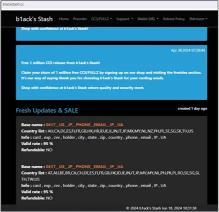
What Are Fullz - How Do Fullz Work?
Publicado Por : Discreet People on Nov 22 , 24 09:42 AMCombien de gummies SupraKeto doit-on prendre par jour ?
Publicado Por : Supra Keto on Nov 22 , 24 06:52 AM
